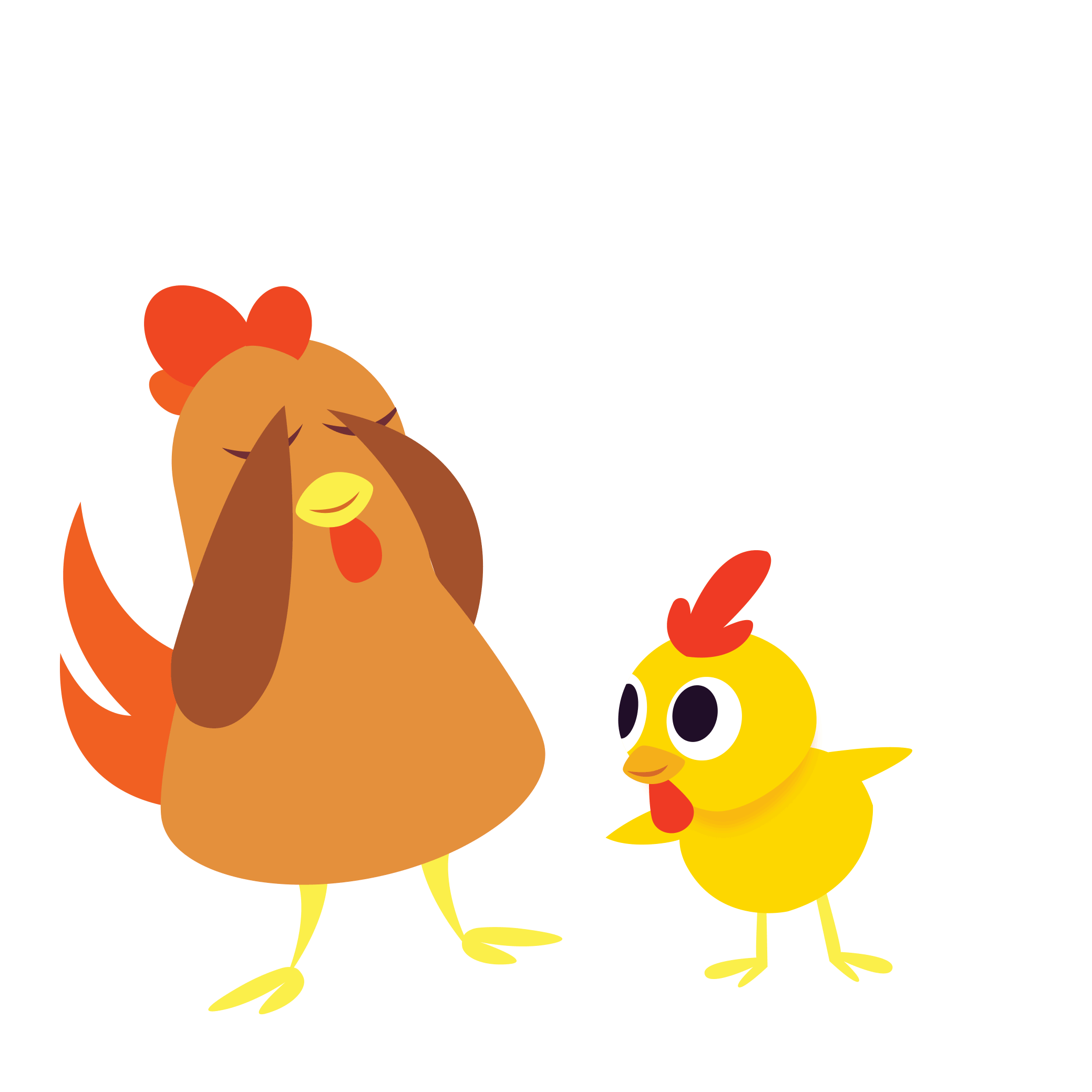Connect with Us
#PeekabooBarn
Tweet, tweet
-
Check out the @Spotify album from our newest collaboration: This Is Our Time by Sir Dapp & the Paw Prints… https://t.co/BOqCy9Mel1
App Support
Response Time
We check the support lines regularly
on weekdays, but over the weekend, responses may take up to 72 hours.
Rest assured, we'll get back to you
as soon as we can.
Support Inquiry
App FAQ
iPad/iPhone/iPod
A: Occasionally, an app will perhaps *appear* to have successfully downloaded to your device, but then won't open/seems broken or consistently auto-quits immediately after launch. This typically occurs if the app was actually only partially installed, most often due to some kind of network glitch during the purchasing process.
Fortunately, the fix is relatively painless and should only take a few minutes... Just delete the app, then download it all over again from scratch, and – BOOM – problem solved!
(See "How do I re-install an iOS app?" for details.)
Q: What should I do if the app did not install/closes by itself/freezes my device?
iPad/iPhone/iPod
A (option 1): Do a Spotlight search to locate the app. To do a Spotlight search, swipe to the left of the homescreen and a search bar will appear. Type in the name of the app.
A (option 2): Force quit the App Store application: double tap the home button. A menu of recently used apps will appear at the bottom of your screen. Swipe through this menu until you find the App Store icon. Hold your finger over the icon until a red minus sign appears. Tap the red minus sign to force quit the app. Now go back into the App Store and see if you can re-install. (See "How do I re-install an iOS app?" for details.)
Q: What if iTunes/App Store says an app is "INSTALLED" but I cannot find it on my device?
iPad/iPhone/iPod
To fully re-install a problematic app, please follow ONE of the two sets of instructions below:
Method 1 (Use if you purchased the app on your Mac or PC)
NOTE: these steps assume that you purchased the game on your Mac or PC, and then synced with your iPhone. If you purchased the game directly on the iPhone, the steps are slightly different...see "Method 2" for those instructions.
- In iTunes (on your Mac or PC), click on Applications in the left hand list.
- Find the app in the list, and right-click (or ctrl-click on Mac) on the icon. Select "Delete" and agree to any prompts that warn you you're about to delete the app.
- Go to the iTunes store, navigate to the app's purchasing page, and click "Buy App" again. [NOTE: the App Store allows users to re-download any previous purchases at no additional cost; iTunes will generate a pop-up message confirming that you will not be charged a second time for a game you already own.]
- Once the download is complete (should only take a few seconds), connect your iPhone via the USB cable and sync your iPhone with iTunes. (Click on the iPhone in the left-hand list in iTunes, then click the 'Sync' button in the lower right corner of the window.)
- On your iPhone, try running the app once again.
Method 2 (Use if you purchased the app directly on your iPhone/iPad/iPod Touch)
- On your iPhone, press and hold on the app icon until the icons start wiggling. Once they start wiggling, tap on the black-and-white "X" on the upper left of the app icon. You'll be prompted to delete the app -- go ahead and agree that yes, this is really what you want to do. Once the app is deleted, its icon should be gone. NOTE: if you cannot get the icons to wiggle or something else seems fishy here, you may want to reboot the iPhone by holding down the top HOLD button until a red slider appears, slide the slider, let the phone turn off, then turn it back on by pressing and holding that HOLD button for about three seconds.
- Go to the App Store on your iPhone (tap the App Store icon)
- Find the app. The easiest way to do this is to open the App Store and go to Updates > Purchased, scroll down until you see the app, and then simply tap the iCloud icon to install... Alternately, go back to the app listing on the App Store and reinstall from there; if you have trouble finding the app in the store, try using the search tab.
- Tap the button to download the app. You may be prompted to enter your iTunes password again. [NOTE: the App Store allows users to re-download any previous purchases at no additional cost; iTunes will generate a pop-up message confirming that you will not be charged a second time for a game you already own.]
Q: How do I reinstall an iOS app?
Q: How can I control/troubleshoot app audio?
iPad/iPhone/iPod
NOTE: if the problem persists after following our instructions below, you may have to delete and re-install the app itself.
Basic Sound Troubleshooting
- If you are using an iPhone or second generation iPod Touch (the one with volume buttons), turn volume all the way up using the rocker switches on the left side of the device. You should see the Volume (or Ringer) display on the device go to the maximum.
- Restart the device. You do this by holding down the HOLD switch on top of the device for a few seconds—you should see a message that says “Slide to Power Off.” Slide that, let the device shut down, then turn it back on by pressing and holding that HOLD switch again for a second or two.
- After restarting, ensure that sound is still turned up (using the rocker switch).
- If using an iPhone, ensure that the “SILENT” rocker switch is turned to the non-silent position. (The position you want is where the switch is closest to the screen, with the red indicator stripe hidden.) The app will NOT play sounds if the device is set to “SILENT” mode, or the ringer volume is turned all the way down.
- After running through the steps above, simply open the app again to find out if this successfully solved the issue.
IN MOST CASES, THE STEPS ABOVE CLEAR UP SOUND PROBLEMS. If you are using a device that does have an internal speaker (ie any iPhone, or the second generation iPod Touch), but you still aren’t getting sound, try the steps below:
Deep Sound Troubleshooting
- On the home screen of the device, tap Settings.
- In Settings, tap Sounds.
- In Sounds, note the volume slider. (This might be labeled ‘Ring’ depending on your software version.) Try sliding this all the way up.
- After running through the steps above, re-start the app once more to test the results.
Soft Mute Switch
- Double tap the home button
- Swipe from left to right
- Tap the speaker icon to the far left
- It should show “Mute Off” below the play button
- Listen to app sound once again
Own a different Night & Day Studios product? Find support →